Excel VBA如何使用
第一步:点击新建一个Excel
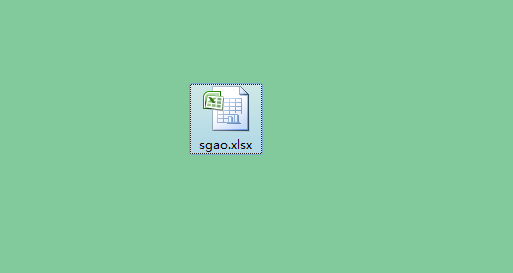
第二步:点击右下角Excel选项
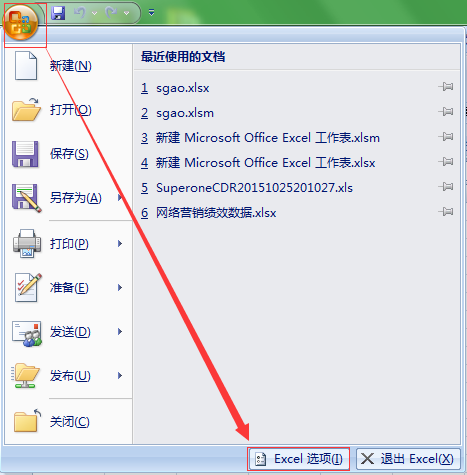
第三步:选中开开发者选项
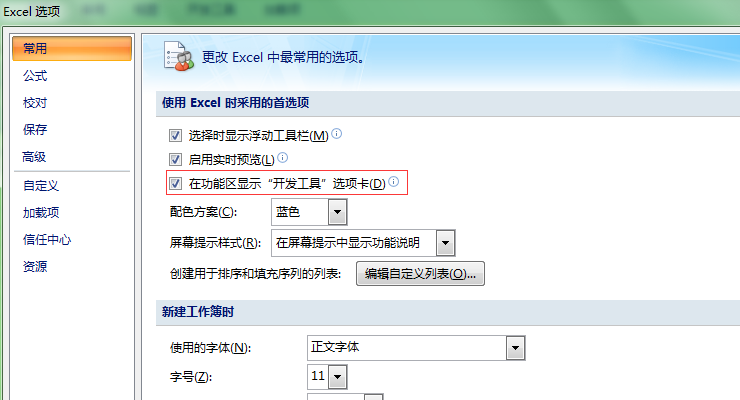
第四步:设置信任中心
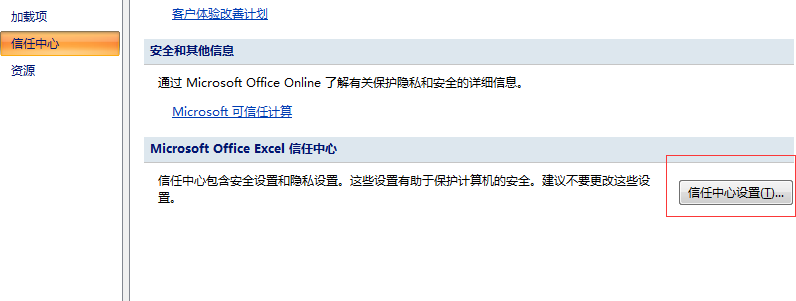
第五步:启用所有宏
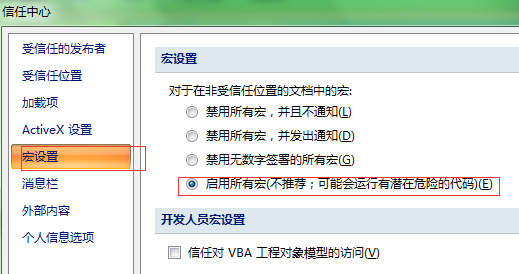
第六步:选中VB新建代码

代码参考:
第七步:保存选中否定
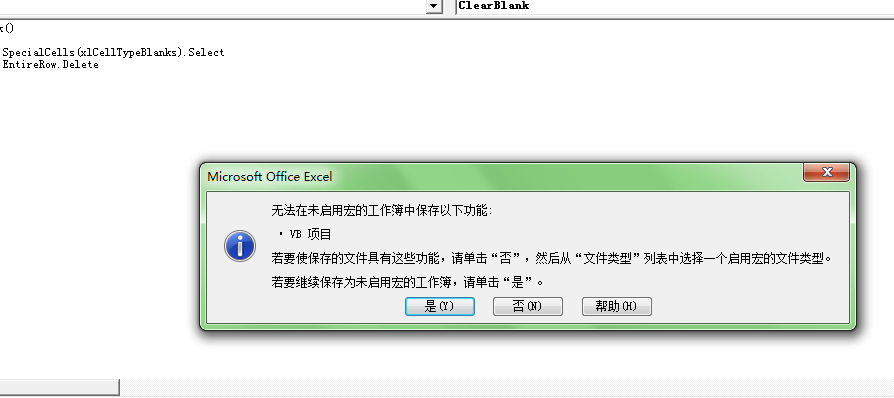
第八步:保存格式为宏命令版本的
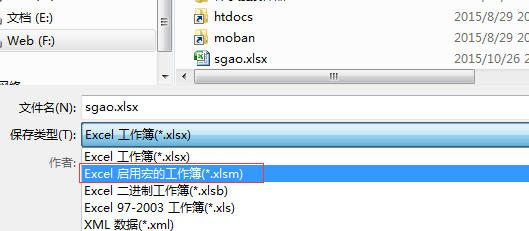
第九步:插入控制按钮
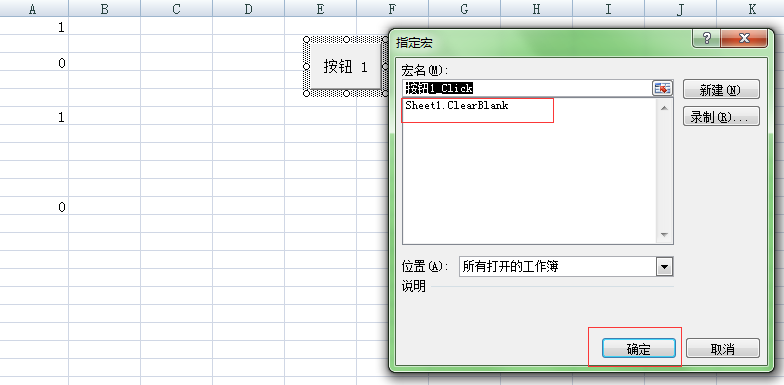
第十步:点击确认,自动删除空格的行
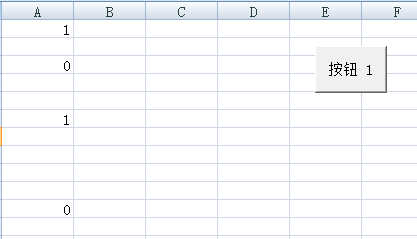
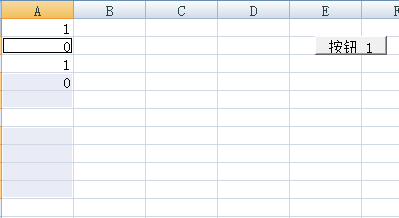
(微信公众号:gmwlyxbj)
转载请注明出处:http://www.semyouhua.com/fenxi/28.html
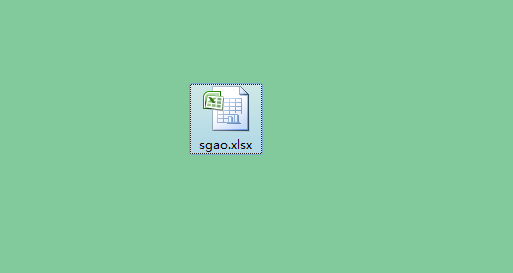
第二步:点击右下角Excel选项
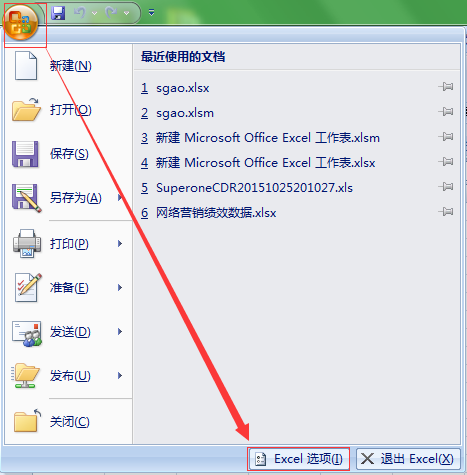
第三步:选中开开发者选项
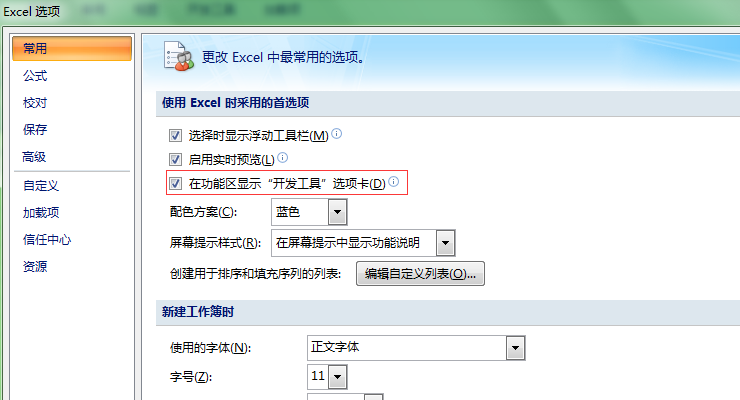
第四步:设置信任中心
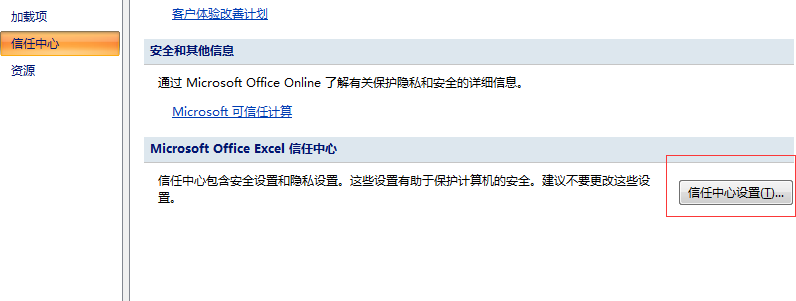
第五步:启用所有宏
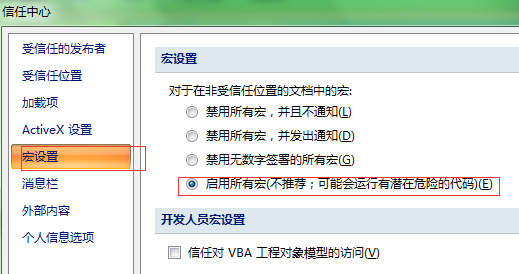
第六步:选中VB新建代码

代码参考:
Sub ClearBlank()
Selection.SpecialCells(xlCellTypeBlanks).Select
Selection.EntireRow.Delete
End Sub
|
第七步:保存选中否定
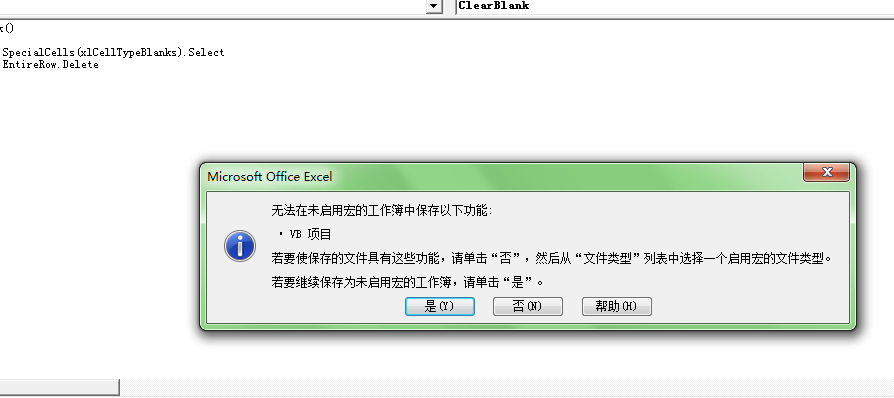
第八步:保存格式为宏命令版本的
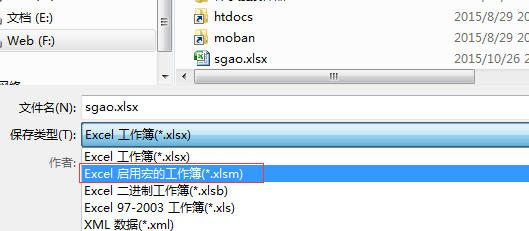
第九步:插入控制按钮
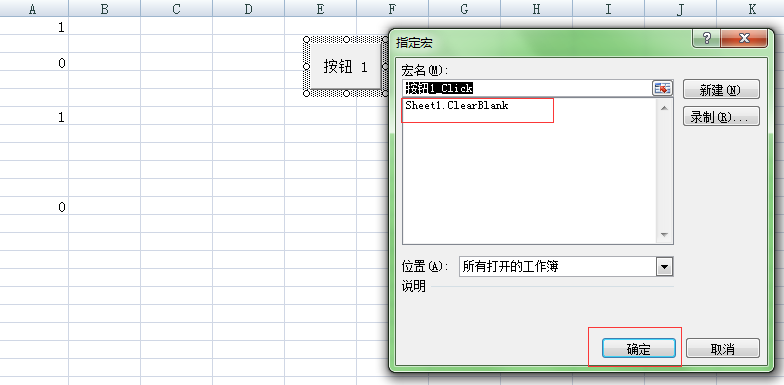
第十步:点击确认,自动删除空格的行
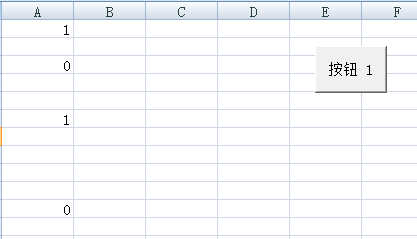
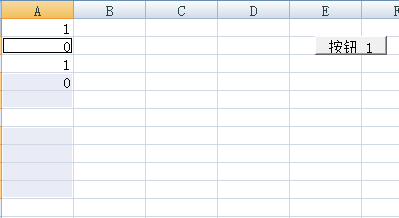
- 上一篇:Excel VBA删除空白行
- 下一篇:SEM竞价中的数据分析流程
- 百度竞价Excel表分析数据
- Excel VBA删除空白行
相关阅读:

